Losing a phone can be devastating. You not only lose a valuable device but all of your important data, like photos and contacts stored within it. What’s more, if the phone gets stolen there is always the risk that someone else has access to sensitive information stored on it.
Fortunately, most phones today have built-in features and services that allow you to find or remotely lock them in case they are lost or stolen.
Losing a phone ranks among some of our greatest fears. Whether you misplaced it or it was stolen, the feeling is often a mix of helplessness and dread.
But panic isn’t necessary! We have some helpful tips on how to track down your lost or stolen Android phone with tools that can help even if you’re not tech-savvy.
1. How to enable Find My Device on your Android phone
To enable Find My Device on your Android phone, follow these steps:
- Open the Settings app on your phone.
- Scroll down and tap on "Google."
- Tap on "Security."
- Tap on "Find My Device."
- Toggle the switch to the "On" position.
- If this is the first time you are setting up Find My Device, you may be prompted to sign in to your Google Account. Follow the prompts to sign in and set up Find My Device.
Note: Find My Device requires an active internet connection and location services to be turned on. Make sure that both are enabled on your phone in order for the feature to work properly.
2. How To Use Find My Device?
Find My Device is a feature that is built into Android devices and allows you to locate, lock, or erase a lost or stolen device.
- If your Android phone has been lost or stolen, there are a few steps you can take to try to find it or protect your data:
- Go to the Google account website (myaccount.google.com) and sign in to your Google account.
- In the "Security" section, click on the "Find My Device" option.
- You will be taken to the Find My Device page, which will show you a map with the location of your device (if it is turned on and connected to the internet).
From here, you can do the following:
- Locate your device: Click on the "Locate" button to try and find your device on the map.
- Play sound: Click on the "Play sound" button to make your device ring at full volume for 5 minutes, even if it is set to silent or vibrate. This can be helpful if you have lost your device somewhere in your house or office.
- Lock your device: Click on the "Lock" button to lock your device and display a message on the lock screen. You can also set a temporary password that you can use to unlock the device.
- Erase your device: Click on the "Erase" button to erase all data from your device. This is a permanent action and cannot be undone, so make sure you have backed up any important data before doing this.
Note: To use Find My Device, your device must be turned on and connected to the internet. If you are unable to locate your device using Find My Device, it is possible that it is turned off or out of the range of an internet connection.
Conclusion
Remember, It's always a good idea to back up your phone's data regularly so that you don't lose important information if your phone is lost or stolen.
To protect your personal information, you should consider changing the passwords on your online accounts and disabling any payment methods linked to your lost or stolen phone.
- I hope these steps help you recover your lost or stolen Android phone. If you have any other questions, feel free to ask.




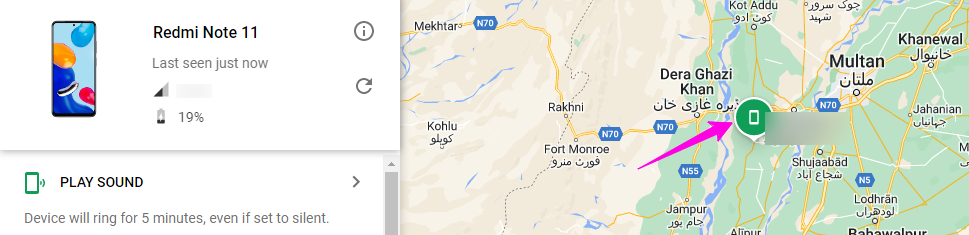

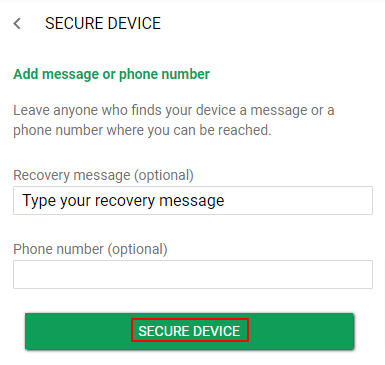





0 Comments
⚠️ Please don't spam here. Admin always reviews all comments.