Hello! Welcome to our blog. Today In this article, we will explain how to transfer photos from iPhone to Android phone without poor quality. The technology behind it is very simple and does not require any special skills or software. When you want to transfer your photos from iPhone to Android phone, you may find poor quality photos. As a result, your data is lost. Here, we will present some of the best solutions to this problem. Transferring photos from iPhone to Android can sometimes be a daunting task, and often the quality of the submitted photos deteriorates. The iPhones cloud services ensure uninterrupted transfer of files, while there are also some third party apps that send poor quality images from one device to another.
With today's technology, transferring images from iPhone to Android phone is not a difficult task. But there are two ways to do this, both of which can help you get a high-quality image file with its original colors and details. Let's look at both methods. However, today we are going to show you an easy way to send pictures from iPhone to Android.
Via Google Drive
1. Open the Photos app on your iPhone using Google Drive and select the photos and videos you want to send. Then click on the share option, which you will see at the bottom left.
2. Then click the Drive option and select your Google Account. Once selected, upload the files to your desired folder.
3. Now open the Google Drive app on your Android handset and check the folder where you uploaded the media files, then select all the photos and videos and then click on the three dots at the top right and tap on download button Do.
Related Article: How to improve image quality on WhatsApp.
Via iCloud
1. Before transferring photos, make sure that all the photos in iCloud are in sync with your Android phone.
2. After doing this, go to Settings option and click on Photos and open iCloud Photos and turn on the option toggle option.
3. In the meantime, when all your photos are synced, open the Google Chrome browser on your Android phone and go to iCloud.com and log in and go to the Photos section.
4. You will see all your photos there after which you can select them one by one to download or all at once.
5. Then select the 3 dot menu button at the bottom right, then click on the download option.
6. Once done, you will find the files in the download folder on your Android device.
Conclusion
You may have heard that it is possible to transfer photos from iPhone to Android phone. However, you may not know how this process works or the consequences of poor quality transfers. So, we want to tell you a few things about transferring photos from iPhone to Android phone. First, it is important to understand that there are different ways to transfer photos from iPhone to Android phone. However, all of them require a high-quality connection between the two devices. Also, there are different procedures and conditions in each case. Therefore, it is important for you to choose your terms and conditions carefully before proceeding with your transfer. And if you liked today's article, be sure to share it with your friends so that they too can benefit from it and stay connected with our blog to read more such articles in the future. Thanks!

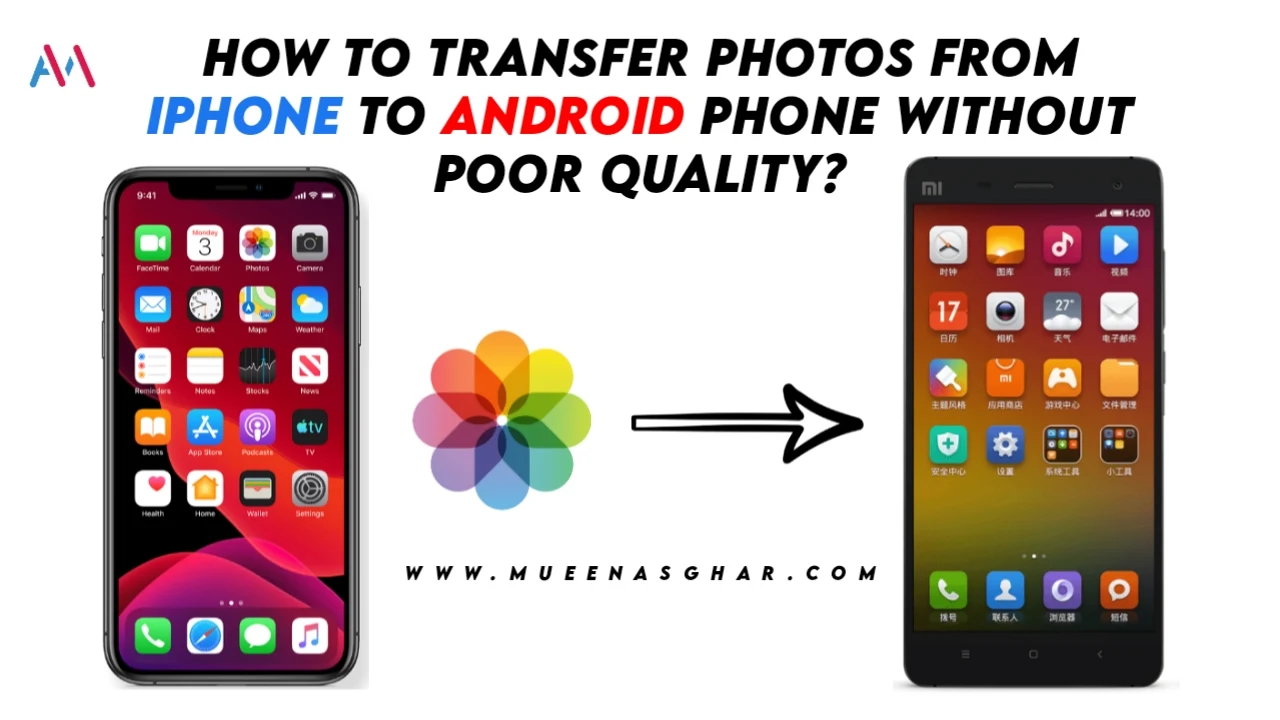




0 Comments
⚠️ Please don't spam here. Admin always reviews all comments.