Hello friends, I hope you are all well, so in today's article I will tell you how to unzip the file after downloading, How to use label Png in Kinemaster for video editing, I have also made a video on YouTube on how to use by PNG in status videos.
You can also watch it. If not, I will show you the procedure in the article below. How to unzip the file, If you like this article a little, then you have to express your opinion, thanks.
How to Unzip Files on Android Devices Who needs a computer? Learn.
This article describes how to unzip ZIP files on an Android device, regardless of its manufacturer.
In ZIP files, unzipping means extracting the files from a compressed folder. The official Files by Google app does the job.
1. Go to the Mobile File manager.
2. Locate the ZIP file you want to unzip. If you downloaded the ZIP file from a website, it may be in the Downloads folder.
Note: ZIP files always have the .zip extension.
3. Tap the file you want to unzip. The list of files in the compressed ZIP folder appears.
4. Tap Extract to unzip the file. After we extracted the files, a list of the unzipped files was displayed.
Note: We copy extracted files to the same location as the original ZIP file.
Do ZIP Files Work Differently on Smartphones and Tablets?
There is no difference between how ZIP files are managed on Android phones and tablets. ZIP files are compatible with all devices running modern operating systems such as Android, iOS, macOS, and Windows.
Another Popular unzips for Android While opening ZIP files on Android can be done with the Files by Google app, there are several alternative ZIP file extractor apps if you want a dedicated solution. You'll need one of these apps if you want to create ZIP files on your Android smartphone or tablet.
- Zarchiver: The ZArchiver app is one of the best free ZIP file extractor apps on Android. It features an easy-to-use interface and supports over 30 different files, including ZIP and RAR.
- WinZip: Easily the most-famous ZIP app, WinZip's official Android app, opens and creates ZIP files and supports ZIPX, 7X, RAR, and CBZ file types. Extra features, such as Google Drive support, require a paid upgrade. WinZip apps can be girlish and feature ads.
- RAR: The RAR Android app creates and extracts ZIP and RAR files on any Android device. It also opens TAR, GZ, BZ2, XZ, 7z, ISO, and ARJ files.



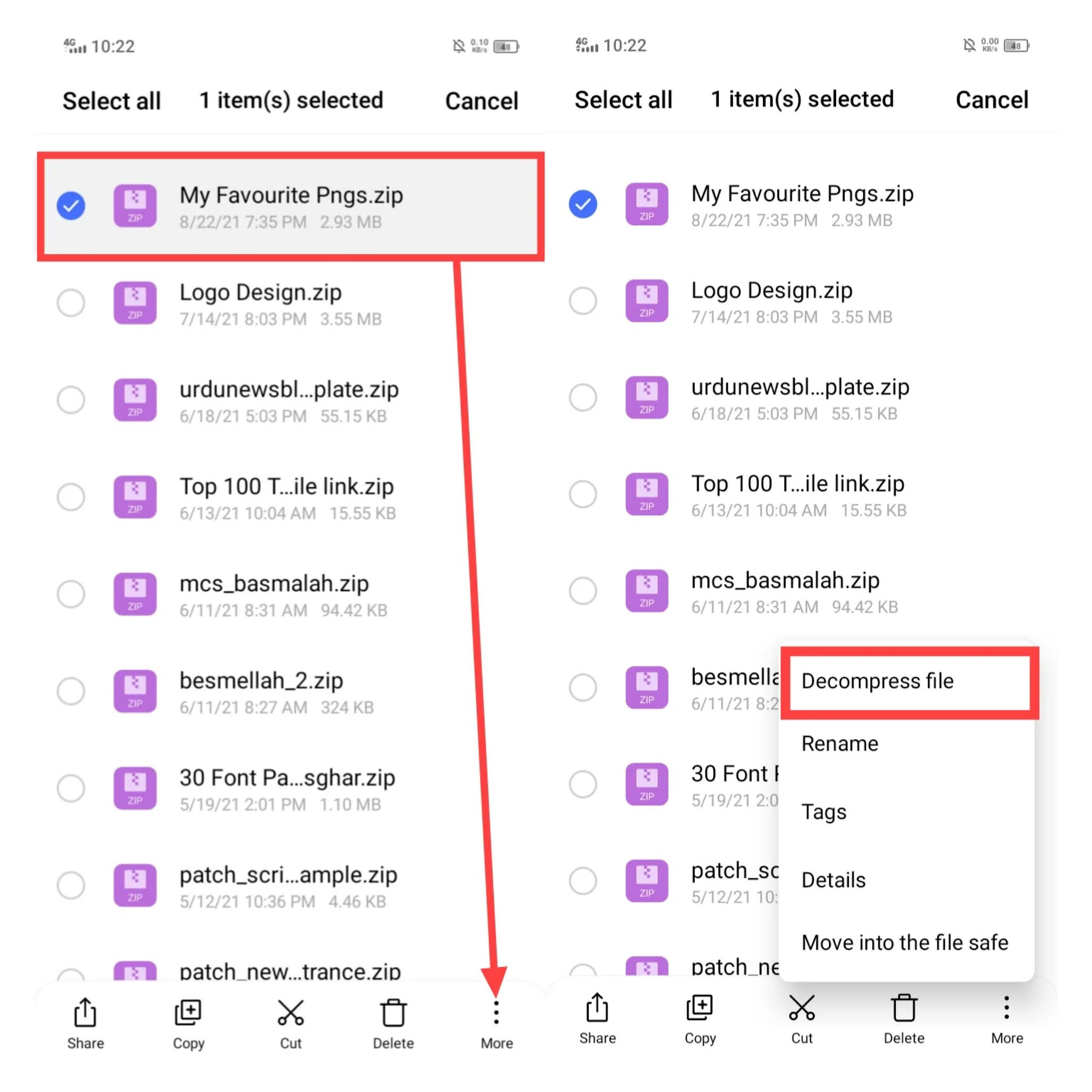



10 Comments
New Trending pngs bhi upload Karin bro
ReplyDelete676767
ReplyDeletesheeraz
ReplyDeletePassword copy nhi ho rah
ReplyDeleteJaldi. Batay
Deleteansarali786khanjoni@gmail.com
ReplyDeleteSlamona g
ReplyDeleteBahi PNG download nahi ho rahi
ReplyDeleteHi
ReplyDeleteKineMaster is a very popular & leading Video Editing app currently for Android devices.
ReplyDelete⚠️ Please don't spam here. Admin always reviews all comments.