Facebook is one of the most popular social networking sites that has the highest active user. Facebook's user interface has been designed in such a way to make it familiar for users. There are millions of users that use Facebook's Dark Mode throughout the world. Facebook Dark Mode is a feature that lets the user easily switches between a Black and a White theme.
What is Dark Mode?
The term "dark mode" refers to an interface that makes things darker. The color contrast between text and background colors is reduced or eliminated in this way so that users can see more easily when they are reading something online or looking at a screen for long periods of time.
This guide will show you how to turn on Facebook Dark Mode on any device including your computer, phone, or tablet. In fact, since it's so easy to do, there's no reason why you shouldn't be able to start using Facebook in Dark Mode right now.
1. How to Enable Dark Mode on Android Devices?
- Open the Facebook app, click on the three-line icon at the top right corner, and scroll down to Settings and Privacy.
- There will be a dark mode option at the bottom, click on it to turn it on. As seen in the images above.
2. How to Enable Facebook Dark Mode on iOS Devices
- Open Facebook on your iPhone and scroll down to the three-line option.
- Scroll down there and click on Settings and Privacy and then go to the Dark Mode option and turn it on.
Also Read: How to Delete Facebook Search History
3. How to turn on Facebook Dark Mode on Desktop?
- Go to the Facebook website and log in to your account and click on your profile picture in the top right corner.
- Go down there to Display and Accessibility and go to the dark mode option and activate it.
Final Words
It's easy to turn on Facebook's Dark Mode on any device and you can even set it to switch to Dark Mode at night so you don't have to remember to do it yourself.
We hope you enjoyed this article on how to turn on Facebook Dark Mode. When you are done reading this article, check out some of the other useful blog posts we have written.
- If you have any questions or concerns about how to turn on Facebook Dark Mode, please do not hesitate to contact us anytime on Twitter.


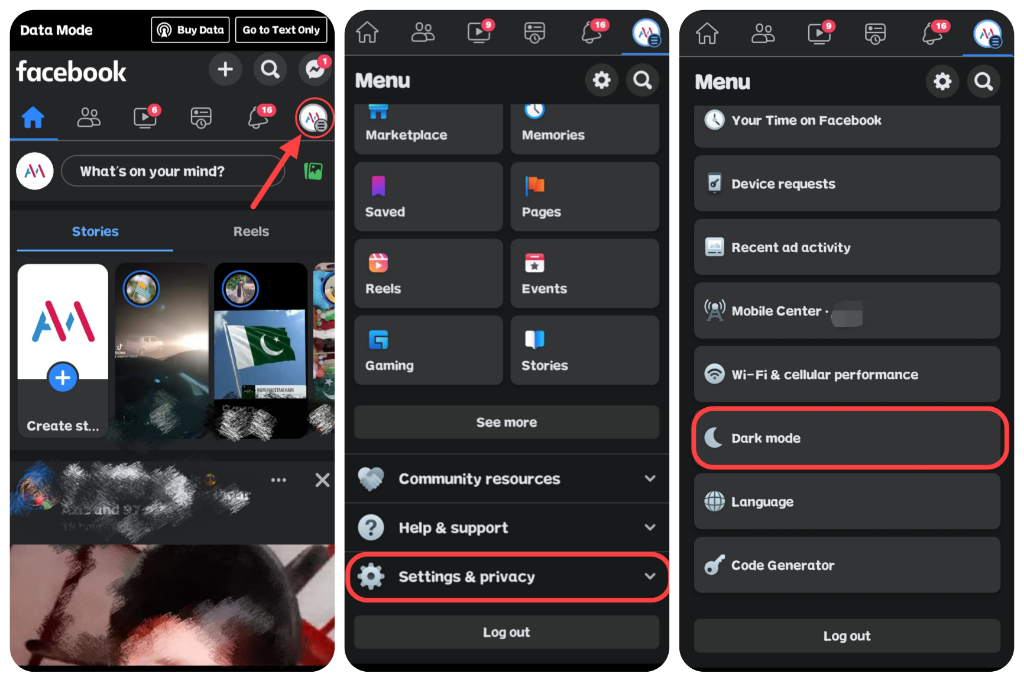





0 Comments
⚠️ Please don't spam here. Admin always reviews all comments.